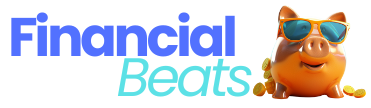Why do so many people rely on Excel for their daily tasks?
Excel’s flexibility makes it a popular tool for data analysis and management across many fields. But as tasks get more complex and data grows, manual work in Excel can become slow and lead to mistakes.
That’s where automation comes in to handle large amounts of data more easily and accurately.
Any industry that uses data for decisions, reports, or improving processes can gain from automating Excel tasks, boosting productivity, accuracy, and valuable insights.
What is Excel Automation?
Excel is a widely used tool for efficient work, helping businesses and individuals with tasks like data analysis and reporting. However, manual data entry can be slow and error-prone. Excel automation simplifies repetitive tasks, enabling quick updates and more accurate data entry without needing coding skills.
Why is Excel Automation Important?
Excel automation makes work easier, faster, and more accurate. Here’s a look at why automating tasks in Excel benefits businesses and users alike:
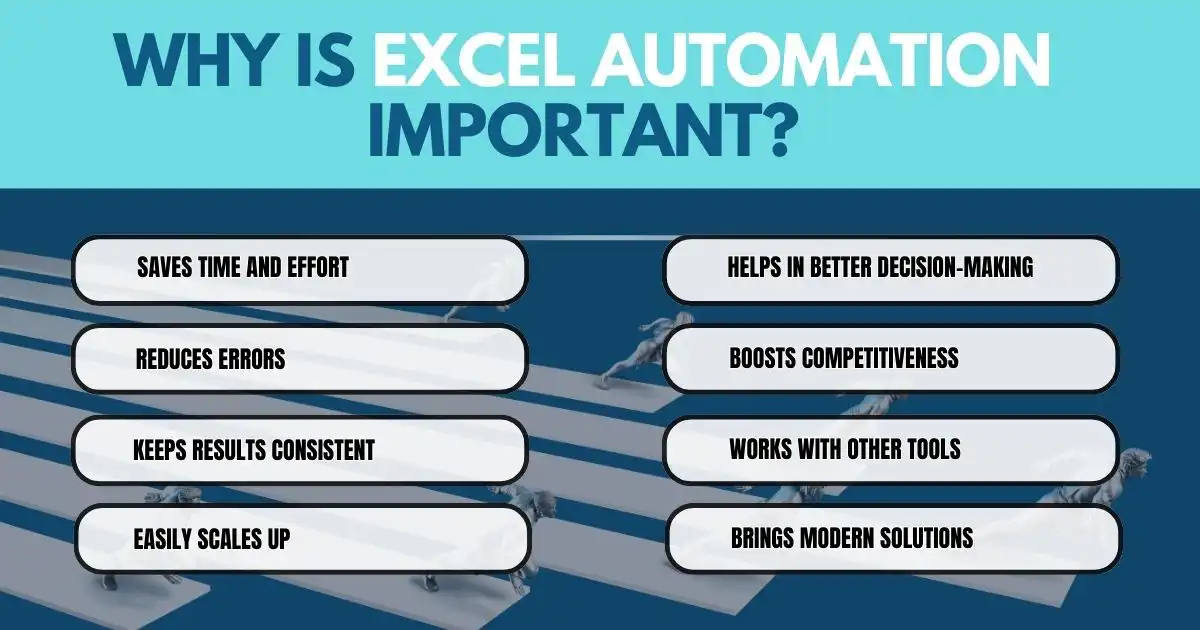
- Saves Time and Effort – Automation in Excel helps complete tasks faster, freeing up time for more important work.
- Reduces Errors – Manually entering data can lead to mistakes. Automation makes sure the data is accurate, avoiding costly errors.
- Keeps Results Consistent – Automated processes provide the same results every time, even with large amounts of data or complex calculations.
- Easily Scales Up – As tasks get more complex or data grows, automation keeps up without adding extra work.
- Helps in Better Decision-Making – Automated reports and dashboards make it easier and quicker to make smart decisions.
- Boosts Competitiveness – Companies using Excel automation can improve their workflows and stay ahead of the competition.
- Works with Other Tools – In fact, Automation allows Excel to connect with other software, keeping data moving smoothly.
- Brings Modern Solutions – Also, Excel automation helps update old processes, making businesses more data-driven and modern.
What Tasks Can You Automate with Excel?
Are you tired of wasting hours on repetitive tasks in Excel? Here are some simple ways to automate those tasks and make your work life a lot easier!
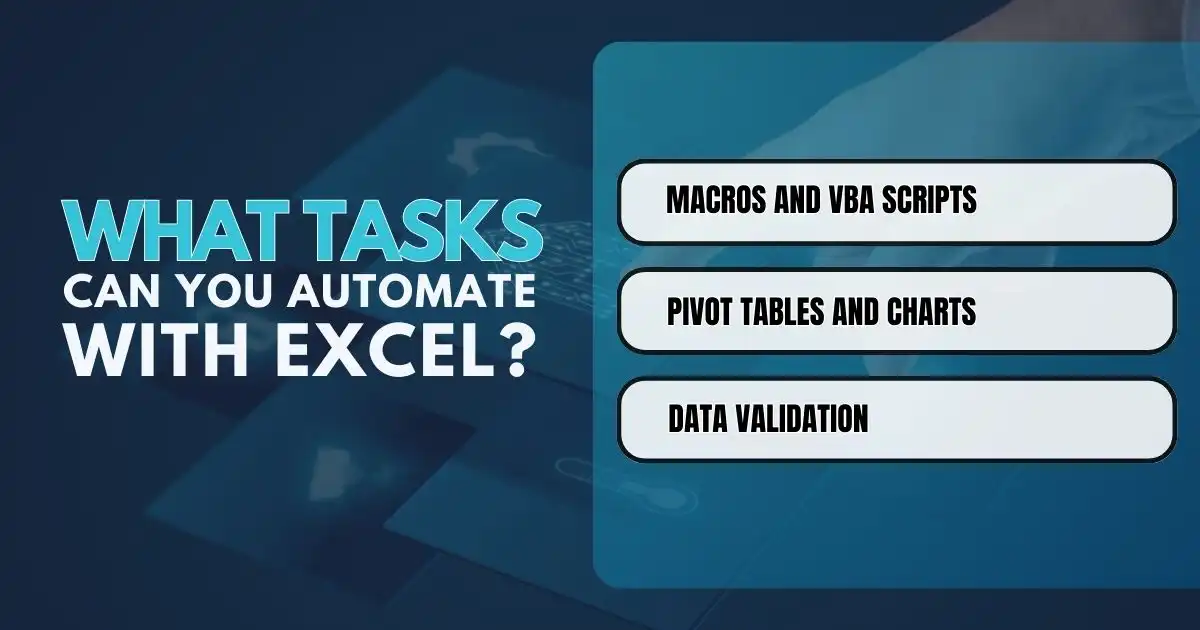
Macros and VBA Scripts
Macros and Visual Basic for Applications (VBA) scripts are useful tools for making Excel work easier. They help save time on tasks like reporting and data entry.
Macros
Macros are sets of recorded actions that can be run with just one click or a keyboard shortcut. They help automate repetitive tasks like formatting, cleaning data, and creating reports.
Excel macros record what you do, allowing you to perform a series of tasks with a single shortcut. If you often input data in the same way, using a macro can speed up this process. To use macros, add the Developer tab to your Excel spreadsheet.
VBA Scripts
VBA scripts are like advanced versions of macros. VBA is the programming language behind Excel, allowing you to create more complex scripts for automating tasks. Therefore, with some basic knowledge or help from a developer, you can make your work easier, create better reports, and cut down on manual data entry.
Pivot Tables and Charts
Pivot tables and charts in Excel help make reporting easier. Pivot tables let teams quickly organize data from different sources into a clear view. Also, they help group related data, analyze trends, and provide insights for decision-making. Excel has over 30 styles to automate cell formatting in pivot tables.
Excel charts simplify reports by displaying complex data clearly. Common types include bar, line, and pie charts, which teams can customize with colors, labels, and titles for better visuals. Interactive features allow users to click for more details, while filters highlight important data. Charts automatically refresh, saving time when data changes.
Data Validation
Excel’s data validation rules help make data entry easier and more accurate. Also, these rules ensure that only specific values, formats, or data ranges can be entered into certain cells, preventing errors from incorrect inputs.
By using validation rules for your data, you can automate the data entry process in specific cells, freeing up time for other tasks. This also helps keep information consistent across different spreadsheets and databases.
For example, if your team is entering customer contact information, you can set a data validation rule to allow only certain inputs like email addresses or phone numbers. This helps catch mistakes automatically, preventing errors in the future.
Other Functions You Can Automate with Excel
Here are some additional functions you can automate to save time and reduce errors in your work:
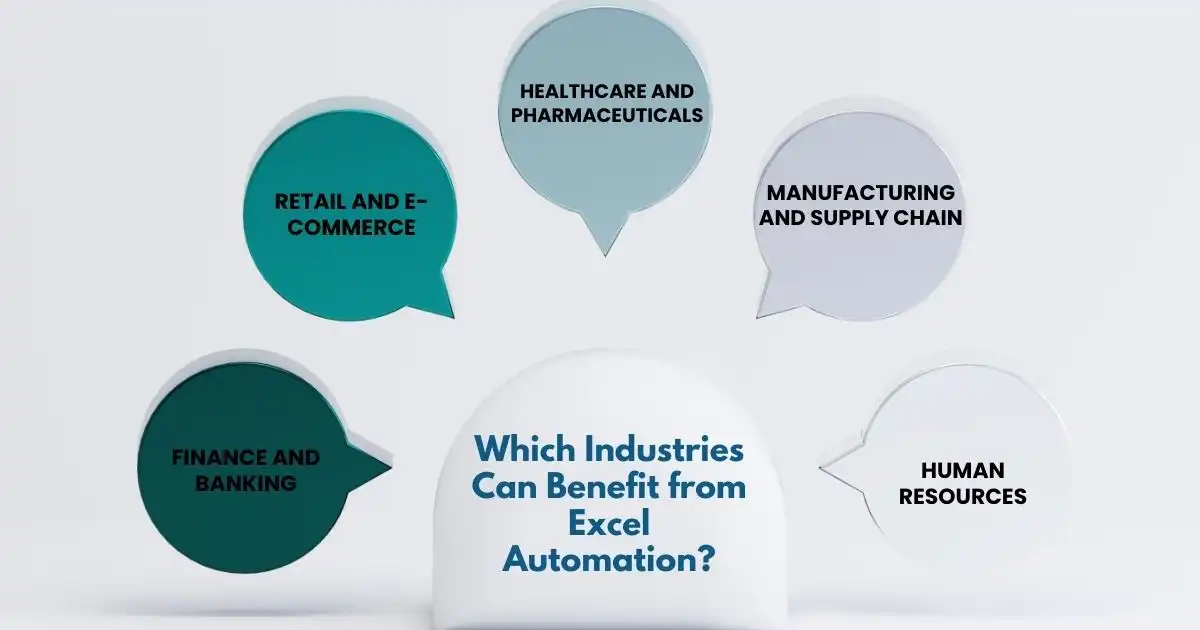
HR Onboarding
Streamline HR onboarding by setting up an Excel spreadsheet with employee information that can be accessed by other systems like Microsoft 365. Also, this allows for automatic user account creation and system provisioning without needing to enter information multiple times.
Audit Records
Manage the audit process more efficiently by generating an Excel spreadsheet from various data sources. Robotic Process Automation (RPA) bots can then verify and validate the data, ensuring accurate entries for better compliance.
Generate Reports
Some FP&A software can gather information from different sources within an Excel spreadsheet to create reports. These reports can be scheduled for regular intervals, making daily, weekly, or monthly reporting smoother while generating graphs, visuals, and storyboards. Also, one organization saved 20 hours a week by automating this process.
Integrate Data
Excel automation is especially helpful for keeping information current across multiple systems. Data from an Excel sheet can be entered into various locations, such as databases, websites, and other applications, with updates from these sources automatically reflected in the Excel sheet.
Transform Data
Businesses often handle data in various formats. Also, Excel automation helps convert data between Excel and formats like PDFs, CSV, XML, databases, and nearly any other file type. This is particularly useful in financial reporting, where information needs to be compiled from multiple sources.
Which Industries Can Benefit from Excel Automation?
Here are some industries that can greatly benefit from Excel automation. This technology makes tasks easier and helps improve efficiency and accuracy in everyday operations.
- Finance and Banking – Banks and finance companies handle a lot of data, like transaction records and account balances. Using Excel automation can help them make financial reports, budget better, and follow rules more easily.
- Retail and E-Commerce – Stores and online shops keep track of inventory, sales, and customer info. Excel automation can help them manage stock, predict sales, analyze prices, and understand their customers better.
- Healthcare and Pharmaceuticals – Doctors and researchers manage patient records and study new drugs. In fact, excel automation can speed up data analysis, organize patient info, and help with billing.
- Manufacturing and Supply Chain – Factories keep track of production schedules and inventory. Also, excel automation can improve how they manage stock, predict what they need, and schedule production.
- Human Resources – HR departments look after employee data, payroll, and hiring. Therefore, excel automation can make payroll calculations easier, streamline the hiring process, and generate HR reports.
Automate for a Smoother Workflow
Automating tasks in Excel is not just nice to have; it’s essential. If you work in finance, healthcare, or retail, using Excel automation can change how you do your job. Therefore, it cuts down on boring tasks and reduces mistakes, freeing you up to focus on what matters—making good decisions.
Think about saving hours each week while your data does the work for you. Start utilizing Excel automation today and see how it can make your work easier and more efficient. After all, the early bird gets the worm, and with automation, you’ll be the one enjoying the benefits. Take that first step toward a smarter way of working!
FAQs
How to automate Excel spreadsheets?
Automating Excel spreadsheets involves using features like Macros and VBA (Visual Basic for Applications). Additionally, you can record a series of actions and set them to run with a single command, allowing you to save time on repetitive tasks.
What is Excel workflow automation?
Excel workflow automation refers to streamlining processes in Excel by automating tasks such as data entry, report generation, and calculations. Also, this can enhance productivity and reduce the risk of errors.
What tool is best for automating the completion of repetitive tasks in Excel?
The best tool for automating the completion of repetitive tasks in Excel is the Macro feature. Also, Macros allow users to record and execute sequences of actions, making it easy to automate routine tasks without needing extensive programming knowledge.
Which Excel feature allows you to automate repetitive tasks by recording a sequence of actions?
The Excel feature that allows you to automate repetitive tasks by recording a sequence of actions is called “Macros.” In fact, by recording a Macro, you can perform the same set of tasks with just one click or keyboard shortcut, saving time and effort.